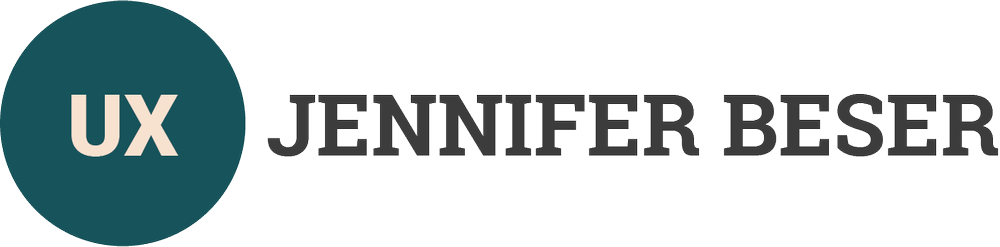Excel Accessibility involves several key steps to accommodate users with diverse needs. Running the accessibility checker provides a systematic approach to identifying and fixing issues, highlighting problems, and offering guidance on resolution. Utilizing accessible templates from office.com or within Excel helps create documents with well-organized sheet tabs and descriptive filenames, improving navigation for screen reader users. Enhancing navigability further involves structuring spreadsheet and table content with proper headers and avoiding merging or nested tables. Creating meaningful hyperlinks and adding descriptive text to shapes, videos, and images ensures a more informative experience. Alt text for charts, images, and tables contributes to accessibility, and utilizing cell styles with high contrast enhances readability. When saving Excel files as PDFs, enabling accessibility and utilizing Adobe Acrobat's features help ensure an accessible final document. The Accessibility Checker and Action Wizard in Adobe Acrobat assist in addressing common issues and ensuring a thorough accessibility check. These practices contribute to a more inclusive and user-friendly experience for individuals with varying accessibility needs.